YUNZII X75 PRO Transparent Tri-Mode Customized Mechanical Keyboard User Guide

Content List
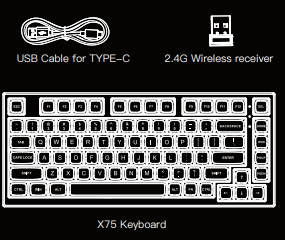
- X75 Transparent Keyboard ×1
- USB Cable for TYPE-C ×1
- Keycap and Switch Puller ×1
- Warranty Manual ×1
- 2.4G Wireless receiver ×1
- PET Dust Cover ×1
YUNZII X75 Keyboard On-Off Manual:

- Switch for MacOS and Windows Mode
- TYPE-C Port
- Tri-Mode Switch Between Bluetooth, Wired and 2.4G Mode
- 2.4G Receiver Port
Charging
Charge the keyboard by connecting the original charging cable to the computer USB port, or using a DC-5V charger. Note the direction of the TYPE-C cable and insert it carefully. The RGB will light red when charged and will go off when fully charged.
Compatible System
The X75 keyboard supports Windows 2000, Windows XP, Vista Win7, Win 8, Win 10 and Bluetooth mobile phone systems.
Quick Start Guide of Fn key Combination:

Bluetooth Connection
Switch the mode button to BLUETOOTH MODE. Then long press Fn+Q=BT1, the Bluetooth light blinks green. Press Fn+W=BT2, the Bluetooth light blinks pink. Press Fn+E=BT3, the Bluetooth light blinks yellow. When paired successfully, the Bluetooth light stays on. The keyboard intelligently identifies the Bluetooth 3.0~5.0 standard communication in 3 channels.

2.4G Wireless Receiver Connection
Switch the mode button to WIFI MODE. Then long press Fn+R=2.4G, the RGB blinks blue. Plug the 2.4G receiver into the computer USB port, then it will pair and install the compatible program automatically. The RGB light stays on when ready

USB Cable Connection
Switch the mode button to the middle WIRED MODE When the cable is plugged in. The keyboard will connect with the computer automatically, then it is ready for usage.






 Afrikaans
Afrikaans Albanian
Albanian Amharic
Amharic Arabic
Arabic Armenian
Armenian Azerbaijani
Azerbaijani Basque
Basque Belarusian
Belarusian Bengali
Bengali Bosnian
Bosnian Bulgarian
Bulgarian Catalan
Catalan Cebuano
Cebuano Chichewa
Chichewa Chinese (Simplified)
Chinese (Simplified) Chinese (Traditional)
Chinese (Traditional) Corsican
Corsican Croatian
Croatian Czech
Czech Danish
Danish Dutch
Dutch English
English Esperanto
Esperanto Estonian
Estonian Filipino
Filipino Finnish
Finnish French
French Frisian
Frisian Galician
Galician Georgian
Georgian German
German Greek
Greek Gujarati
Gujarati Haitian Creole
Haitian Creole Hausa
Hausa Hawaiian
Hawaiian Hebrew
Hebrew Hindi
Hindi Hmong
Hmong Hungarian
Hungarian Icelandic
Icelandic Igbo
Igbo Indonesian
Indonesian Irish
Irish Italian
Italian Japanese
Japanese Javanese
Javanese Kannada
Kannada Kazakh
Kazakh Khmer
Khmer Korean
Korean Kurdish (Kurmanji)
Kurdish (Kurmanji) Kyrgyz
Kyrgyz Lao
Lao Latin
Latin Latvian
Latvian Lithuanian
Lithuanian Luxembourgish
Luxembourgish Macedonian
Macedonian Malagasy
Malagasy Malay
Malay Malayalam
Malayalam Maltese
Maltese Maori
Maori Marathi
Marathi Mongolian
Mongolian Myanmar (Burmese)
Myanmar (Burmese) Nepali
Nepali Norwegian
Norwegian Pashto
Pashto Persian
Persian Polish
Polish Portuguese
Portuguese Punjabi
Punjabi Romanian
Romanian Russian
Russian Samoan
Samoan Scottish Gaelic
Scottish Gaelic Serbian
Serbian Sesotho
Sesotho Shona
Shona Sindhi
Sindhi Sinhala
Sinhala Slovak
Slovak Slovenian
Slovenian Somali
Somali Spanish
Spanish Sundanese
Sundanese Swahili
Swahili Swedish
Swedish Tajik
Tajik Tamil
Tamil Telugu
Telugu Thai
Thai Turkish
Turkish Ukrainian
Ukrainian Urdu
Urdu Uzbek
Uzbek Vietnamese
Vietnamese Welsh
Welsh Xhosa
Xhosa Yiddish
Yiddish Yoruba
Yoruba Zulu
Zulu