Yealink SIP-T54W Prime Business Phone User Guide
Package Contents

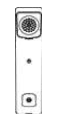 Handset
Handset  Handset Cord
Handset Cord 
 Wall Mount Bracket (Optional)
Wall Mount Bracket (Optional)Assembling the Phone
- Attach the stand and adjust the angle of the screen

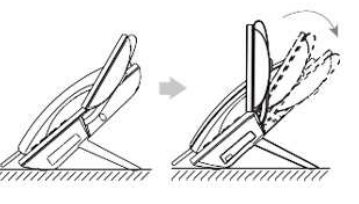
- Connect the handset and optional headset

 Optional: Connect the USB devices
Optional: Connect the USB devices
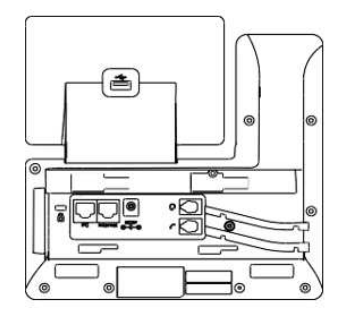
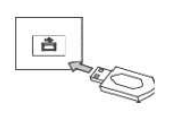 You have two options for network and power connections. Your system administrator will advise you which one to use
You have two options for network and power connections. Your system administrator will advise you which one to use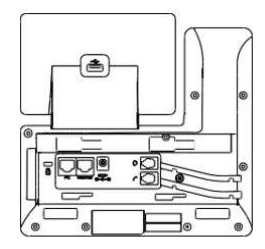
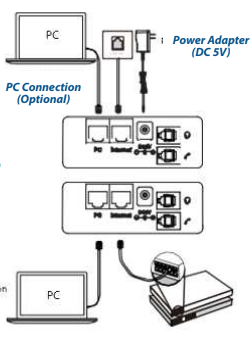
The use of the third-party power adapter may cause the damage to the phone. If you are connecting a PC to your phone, we recommend that you use the Ethernet cable provided by Yealink. If inline power (PoE) is provided, you don’t need to connect the power adapter. Make sure the hub/switch is PoE-compliant.
Basic Call Features
Using the handset:
- Pick up the handset.
Using the speakerphone:
- With the handset on-hook, press .
Using the headset:
- With the headset connected, press to activate the headset mode.
Note: Headset mode requires a connected headset.
Forwarding a Call
To enable call forward:
- Navigate to Menu->Features->Call Forward
- Enter the number you want to forward to.
- Press Save to accept the change.
Initiating a Conference Call
- The call is placed on hold.
- All parties are now joined in the conference.
Listening to Voice Mails
Message waiting indicator on the idle screen indicates that one or more voicemail messages are waiting at the center. The power indicator LED slowly flashes red.
DOWNLOAD PDF
Yealink SIP-T54W Prime Business Phone User Guide





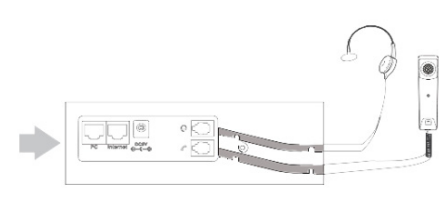 Optional: Connect the USB devices
Optional: Connect the USB devices

