Alogic DUTHDPR HD Pro Universal Twin Docking Station User Manual

Introduction
ALOGIC Universal Twin HD PRO Docking station expands the display capabilities of your Windows or Mac laptop by adding the capability to support two Full HD monitors via the HDMi ports, additional USB-C and USB-A peripherals,Wired Ethernet Network, Mic & Speakers and more to add versatility to your working environment. The docking station is also enabled with the latest Power Delivery Technology, that allows upstream charging of your USB-C enabled laptop with up to 85W of power when connected.
Specifications
Model
Input (Upstream)
Output
(Downstream)
Lock Slots
Warranty
DUTHDPR
1 x USB-C port, 1 x AC/DC Power Adapter (120W)
1 x USB-C 3.1 Gen 1 (5Gbps) with Power Delivery (85W).
3 x USB-A 3.0 (5Gbps), 1 x USB-A 3.0 with BC 1.2,
1 x Audio / Microphone, 1 x RJ45 Gigabit Ethernet
(10/100/1000Mbps), 2 x HDMI- Up to 2 x 1920 x 1080p@60Hz
1 x Kengsington Lock Slot, 1 x Nane Lock Slot
2 years
Features
- Universal Twin HD Pro Docking Station supports compatibility with most of the laptops and computers
- Power Delivery Technology of up to 85W
- All essential and advanced connectivity options – 2x HDMI 1920 x 1080p@60Hz or single display at 2560 x 1440@50Hz, USB-C 3.1 Gen 1 (5Gbps). 3 x USB-A 3.0, 1x Gigabit Ethernet (10/100/1000Mbps), 1x 3.5 TRRS Mic/ Line Out and 1x Kensington Lock Slot & Nano Lock Slot.
- Gigabit Ethernet Port for a wired connection
- 5Gbps USB-C and USB-A ports for connecting accessories for high-speed data transfer
- Universal host cable that is designed with an attached USB-C to USB-A adapter to accommodate both USB-C & USB-A laptops
Package Contents
ALOGIC Universal Twin HD PRO Docking Station 1m C to CIA Combo Cable
Power Cable – AU, EU, UK, US each
Power Supply
User manuall
Physical Layout
- Power Button
- Audio & Mic Port
- USB-C
- Lock Slots
- DC output
- USB-C with Power Delivery
- USB-A
- HDMI
- Gigabit Ethernet
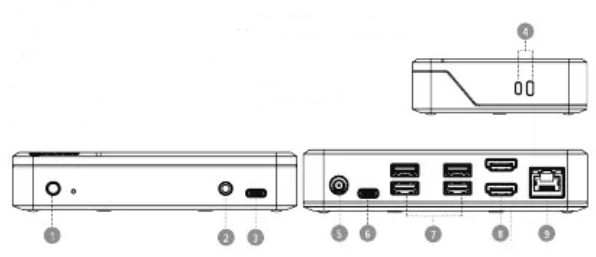
Operation Instruction
- Connect the power supply to the docking station, followed by the appropriate power adapter to the wail socket
- Once connected the LED on the docking station can be switch on and glow white to indicate the device is ready to use.
- Install the DisplayLink Drivers on your Mac Or Windows computer by going to https://www.displaylink.com/downloads
- To connect your monitors, connect the docking station and the monitors with 2 x HDMI cables’
- For a wired internet connection, plug an ethernet cable’ into the RJ45 Jack. A green LED will indicate the power Is active and an orange LED for a successful connection.
- Connect your existing USB-C and USB-A accessories to the respective ports for use.
- Plug in your headphones and mic into the 3.5mm audio jack.
- Once all the accessories are plugged in, use the included C to C/A Combo Cable to connect the USB-C end of the cable to the dock’s up stream USB-C port and the USB-C or USB-A end of the cable to your computer as required.
- If you have used the USB-C connection on your laptop. your laptop will also charge (if the USB-C port on your laptop is enabled with charging function) ‘ HDMI & Ethernet cable not included.
REFRENCE LINK



