Forever ICON-2 AW-110 Smartwatch User Manual
![]()
Thank you for purchasing a product by Forever. Before use, please refer to the User’s manual, and save it for future reference. Do not disassemble the device on your own – all repairs should be done by a service technician. Use only original parts and accessories provided by the manufacturer. We hope that the product by Forever fulfills your expectations
OVERVIEW
![]()
DESCRIPTION
- Main button
- Touch panel/display
- Thermometer
- Heart rate monitor
- Charging connector
BASIC SPECIFICATION
- Waterproof: IP68
- Battery capacity: 240 mAh
- Bluetooth: 5.0
- Charging time: 2 hours
- Standby time: up to 10 days
SAFETY NOTES
- Avoid impacts between the device and hard objects since this may damage the device
- Avoid contact of the device with solvents or other chemicals
- Keep away from strong magnetic fields
- Avoid contact of the smartwatch with water if the water temperature exceeds 35˚C
- Do not repair the device on your own
- Do not throw it into the fire, there is a risk of an explosion
FIRST LAUNCHING
When using the device for the first time, take it out of the package and charge it using the supplied charging station. Correct connection will be indicated by vibrations and the display of an icon that shows the battery charging status. The date and time of the device will be automatically synchronized and set after establishing a connection with a dedicated application via Bluetooth. The language of the device will be automatically adapted to the one set in the phone.
CHARGING
Place the smartwatch on the dedicated docking station in a way to connects charging connectors together, and then connect the USB cable to a power source. After completion of the charging process, disconnect the smartwatch from the power source.
CONNECT THE SMARTWATCH WITH THE PHONE
- Activate Bluetooth in your phone.
NOTE: To be able to use all functions of the application and the smartwatch, during the first launching, allow the application to access all required functions, and then also activate access to notifications in settings. - Activate “Forever GoFit” in the phone. Start using the application as a “Guest” by clicking the upper right part of the screen or select “Register” and follow the steps below:
- enter the email address you want to use to create an account
- press the button (obtain verification)
- a verification code, which must be entered in the indicated field, will be sent to your email
- enter and remember your user password
- After logging into the application, you will see the main screen, in which you should click button or select menu in the upper left corner.
- Select the smartwatch model you want to connect with by clicking its picture:
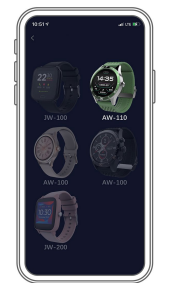
- Confirm the selected model by clicking “YES”. If a wrong model has been selected, click “NO” and select the correct one.
- Select “AW-110” model from the list of devices and confirm connection by pressing “YES”. The connection will be established within several seconds and all data will be automatically synchronized. If the automatic synchronization won’t start, select buton in the lower right corner of the screen to perform manual synchronization.
DESCRIPTION OF THE APPLICATION
User’s profile information
After correct logging in and carrying out synchronization, press the menu button in the upper left corner, and then click the user name to enter the profile setting. Here, check whether all the data is correct. Providing actual data is necessary for correct operation of the algorithm that calculates your steps, calories and covered distance with the highest possible accuracy.
DESCRIPTION OF THE MAIN PANEL
![]()
1. Menu button
Expands the user’s panel that allows to carry out settings described in subsection 1.1:
Settings
- 1.1.1. User’s information Click it to change settings, such as: profile photo, user name, sex, date of birth, height, weight, change password
- 1.1.2. Settings and functions of the device Access to extended information, settings and functions of the smartwatch, such as: information regarding the date of last synchronization, information regarding the current version of the software, information regarding MAC number of the device, remote camera, alarm clock, notification regarding lack of exercise, reminders about hydration, hand on which the smartwatch is worn, automatic backlight of the screen via wrist movement, daily heart rate monitoring, notifications from the application, settings reset, 8 EN disconnection of the smartwatch and the application.
- 1.1.3. Select one of the clock faces and send it to the smartwatch 1.1.4. Measurement units Select the units of measurements you want to receive
- 1.1.5. Temperature Select the temperature units used to
- 1.1.6. Find the smartwatch Click to call the smartwatch, which will start to vibrate in order to notify you about its current location
- 1.1.7. Connection with Google and Facebook accounts Connect the application with Google or Facebook account to enable sharing data gathered in the application
- 1.1.8. Logout Click to logout from the currently used application account
- 1.1.9. Strava It allows to connect with an account in Strava application and send information to the account from the smartwatch
- 1.1.10. Privacy policy Read the privacy policy and accept it in order to protect your data
- 1.1.11. Update Check if the smartwatch has the latest version of the software. If not, update you smartwatch to fully use all available functions.
FAQ
Most frequently asked questions and answers
Application information
Shows the current application version
Number of steps
Shows the number of steps taken in a given day and the degree of completion of an assumed goal. Click to go to more detailed data or check its history.
Weekly trainings
Shows detailed data regarding trainings, broken down into particular weeks
Heart rate monitor
Readout of daily heart rate measurement and the dynamic heart rate The daily heart rate section is responsible for periodic measurements of the heart rate during the whole day. The smartwatch carries out automatic measurements after the user activates the function in the device settings in application.
Sleep monitoring
To carry out a measurement or sleep analysis, wear the smartwatch for the entire night. The device will prepare a sleep schedule based on the user’s motions during sleep.
GPS sport mode
Measurement of the selected sports discipline, including recording of the route using the smartphone’s built-in GPS module. Click the icon to go to the map, select the sport, and then press start to begin measurements
Weather
Current weather in a given town.
Calories, Distance, Exercise Time
Data collected from particular measurements from a given day. After clicking the requested measurement, we go to its history.
Activity
Shows activity during a given day, broken down into hours.
Temerature
Displays the latest body temperature measurement. After clicking, it shows the collected data from temperature measurements on individual days, distinguishing the highest and lowest temperature.
THE SMARTWATCH INTERFACE DESCRIPTION
Note: to set a given clock face, scroll the touch screen left. After a moment, correct setting will be indicated by a green symbol visible in the center of the display
Smartwatch faces Choose one of the dials available from the smartwatch. You can also upload an additional fourth watch face chosen from all available in the app. Note: scroll the touch screen right to go to the list of particular functions presented below: Daily activity Select to see data regarding the number of steps, covered distance and burnt calories in a given day Temperature Select to measure body and skin temperature. The measurement starts automatically and vibrates when finished
- Sports Select one of the available activities to measure.
- Heart Rate Select to carry out a heart rate measurement in a given moment. The measurement will start automatically, and its completion will be indicated via vibrations.
- Sleep The sleep time recorded during the last EN night.
- Music Select to control the music on your smartphone from the watch.
- Weather The current weather forecast. The data is taken from the Forever GoFit application. An active connection with the application is required to update.
- Stopwatch Select to start the stopwatch feature.
- Timer Select to start the timer function.
- Messages Preview of recently received messages and notifications from applications to which the smartwatch has been accessed through the settings of the Forever GoFit application
- Find phone The function allows you to start the vibration and in the phone connected to the smartwatch. Makes it easy to find.
- Relax Select to start breathing exercises. The device will indicate the rhythm of your inhalation and exhalation.
- Settings Go to the settings of the smartwatch, where you will be able to define the screen brightness and activate or deactivate vibrations. In the System Information section you will find settings and system names of the software.
PROPER DISPOSAL OF USED EQUIPMENT
This device is marked with a crossed-out garbage container symbol, in accordance with the European Directive 2012/19EU on Waste Electrical and Electronic Equipment (WEEE). Products marked with this symbol should not be disposed of or discarded with other household waste at the end of their service life. The user is obliged to dispose of waste electrical and electronic equipment by delivering it to a designated point, where such hazardous waste is recycled.
The collection of this type of waste in separate locations and the proper recovery process contributes to the conservation of natural resources. Proper recycling of waste electrical and electronic equipment is beneficial to human health and environment. For information on where and how to dispose of used electronic equipment in an environmentally safe manner, the user should contact the relevant local authority, the collection point or the point of sale where the equipment was purchased.
PROPER DISPOSAL OF USED BATTERY
In accordance with EU Directive 2006/66/EC, as amended by Directive 2013/56/EU on the disposal of batteries, this product is marked with a crossed-out garbage container symbol. This symbol means that the batteries used in this product should not be disposed of with ordinary household waste, but handled in accordance with the directive and local regulations. Do not dispose of batteries with unsorted municipal waste.
Battery users must use available collection network for these items, that allows for their return, recycling and disposal. Within the EU, the collection and recycling of batteries is governed by separate procedures. To learn more about existing battery recycling procedures in your area, contact your city hall, waste management agency or landfill.
DECLARATION OF CONFORMITY WITH EUROPEAN UNION DIRECTIVES
TelForceOne Sp. z o.o. hereby declares that the ICON II Forever AW-110 is in compliance with Directive 2014/53 / EU. The full text of the EU declaration of conformity is available at the following internet address: https://www.manual.forever.eu/AW-110




