HP Pro MFP M182-M185 Color LaserJet Manual

SETUP GUIED
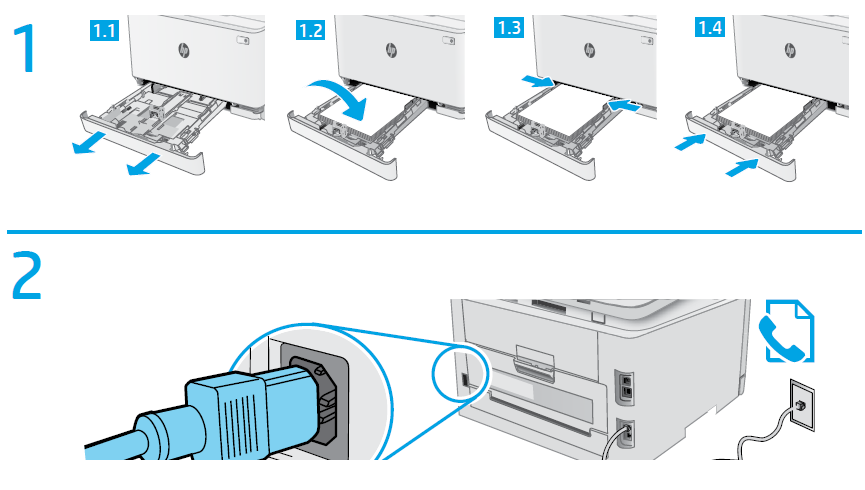
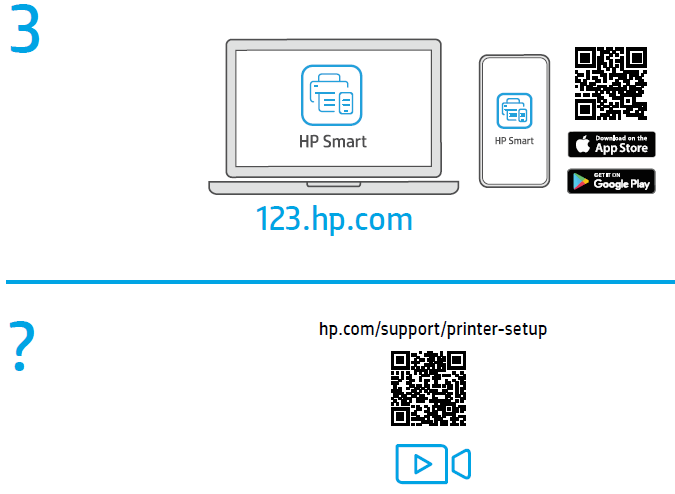
Trouble getting started? Find setup information and videos online.
LED control panel view
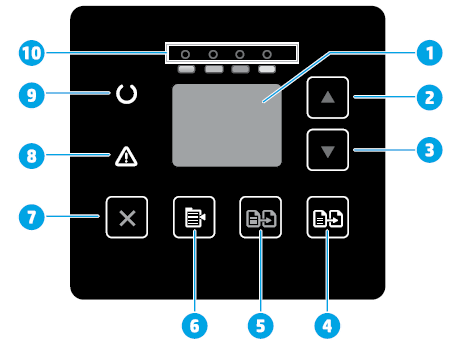
- Control panel LED display
- Up arrow button
- Down arrow button
- Start Color Copy / OK button
- Start Mono Copy button
- Copy Setup button
- Cancel button
- Attention LED
- Ready LED
- Supplies LEDs
2-line LCD control panel view
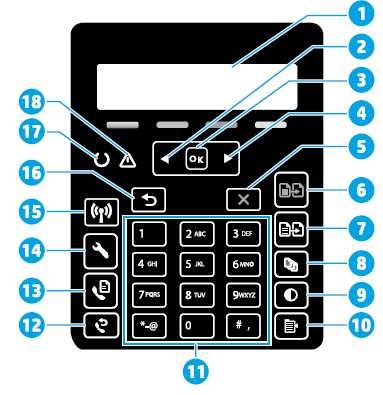
- 2-line control panel display
- Left arrow button
- OK button
- Right arrow button
- Cancel button
- Start Mono Copy button
- Start Color Copy button
- Number of Copies button
- Lighter/Darker button
- Copy Menu button
- Alphanumeric keypad
- Fax Redial button (fax models only)
- Start Fax button (fax models only)
- Setup button
- Wireless button (wireless model only)
- Back arrow button
- Ready LED
- Attention LED
Control panel light patterns
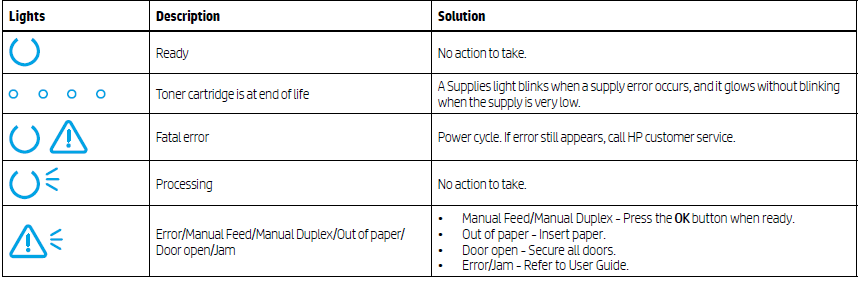
Control panel error message
| Error Message | Solution |
| Load Paper | Insert paper. |
| • Initializing… • Cleaning… • Printing… Cool down mode | No action to take. |
| Door is open | Secure all doors. |
| • Jam in tray 1. Clear jam and then press OK. • Jam in cartridge area. Open top cover and remove cartridge. Clear jam. | Refer to User Guide. |
| • Manual Feed. Plain, Letter. Or press OK to use available media. • Manual Duplex. Load tray 1. Press OK to continue. | Press the OK button when ready. |
| • Supply problem. • Install cartridge. • Incompatible cartridge. • Protected cartridge. • Unauthorized cartridge. | Take out and reinsert the toner cartridge. If error still appears, go to www.hp.com/support/ljM182MFP. |
| • Cartridge is very low. • Used or counterfeit cartridge in use. | Replace with a new cartridge. |
Download and install the software
NOTE: Do not connect the USB cable until you are prompted to do so.
Method 2: Download from printer support website (Windows)
- Go to www.hp.com/support/ljM182MFP.
- Select Software and Drivers.
- Download the software for your printer model and operating system.
- Launch the software file from the folder where the file was saved.
- Follow the onscreen instructions to install the software.
- When prompted to select a connection type, select the appropriate option for the type of connection.
Method 1: Download from 123.hp.com/laserjet
- Go to 123.hp.com/laserjet (Windows) or 123.hp.com (OS X), and click Download.
- Follow the onscreen instructions and then prompts to save the file to the computer.
- Launch the software file from the folder where the file was saved.
- Follow the onscreen instructions to install the software.
- When prompted to select a connection type, select the appropriate option for the type of connection.
Mobile printing
Method 1: HP Smart
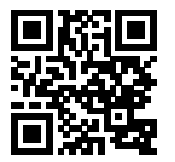 Use the HP Smart app to set up, print, and more.
Use the HP Smart app to set up, print, and more.
- Scan the QR code or go to 123.hp.com.
- Install the HP Smart app.
- Run the HP Smart app and follow the onscreen instructions to connect, set up, print, and more.
Learn more about mobile printing
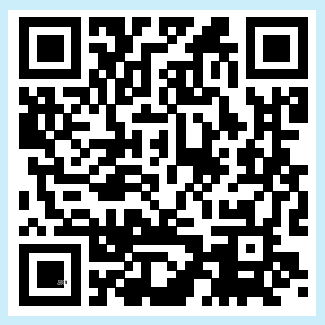
For further information about these and other operating systems (Chrome/Google Cloud Print), go to www.hp.com/go/LaserJetMobilePrinting or scan the QR code.
Troubleshooting
Wireless connection troubleshooting
Verify that the printer is within the range of the wireless network. For most networks, the printer must be within 30 m (100 ft) of the wireless access point (wireless router). A USB cable might be required for temporary connection between the printer and the computer. To ensure that the wireless setup information synchronizes correctly, do not connect the USB cable until prompted to do so.
Follow these steps to restore the network settings:
- Remove the USB cable from the printer.
- Press and hold the Wireless button on the printer control panel. When the Ready LED and the Attention LED start blinking simultaneously, release the Wireless button. Printer will restore network default automatically and restart.
- When the Ready LED is on, continue to install the software.
REFRENCESS LINK
http://h10032.www1.hp.com/ctg/Manual/c06431838.pdf






 Afrikaans
Afrikaans Albanian
Albanian Amharic
Amharic Arabic
Arabic Armenian
Armenian Azerbaijani
Azerbaijani Basque
Basque Belarusian
Belarusian Bengali
Bengali Bosnian
Bosnian Bulgarian
Bulgarian Catalan
Catalan Cebuano
Cebuano Chichewa
Chichewa Chinese (Simplified)
Chinese (Simplified) Chinese (Traditional)
Chinese (Traditional) Corsican
Corsican Croatian
Croatian Czech
Czech Danish
Danish Dutch
Dutch English
English Esperanto
Esperanto Estonian
Estonian Filipino
Filipino Finnish
Finnish French
French Frisian
Frisian Galician
Galician Georgian
Georgian German
German Greek
Greek Gujarati
Gujarati Haitian Creole
Haitian Creole Hausa
Hausa Hawaiian
Hawaiian Hebrew
Hebrew Hindi
Hindi Hmong
Hmong Hungarian
Hungarian Icelandic
Icelandic Igbo
Igbo Indonesian
Indonesian Irish
Irish Italian
Italian Japanese
Japanese Javanese
Javanese Kannada
Kannada Kazakh
Kazakh Khmer
Khmer Korean
Korean Kurdish (Kurmanji)
Kurdish (Kurmanji) Kyrgyz
Kyrgyz Lao
Lao Latin
Latin Latvian
Latvian Lithuanian
Lithuanian Luxembourgish
Luxembourgish Macedonian
Macedonian Malagasy
Malagasy Malay
Malay Malayalam
Malayalam Maltese
Maltese Maori
Maori Marathi
Marathi Mongolian
Mongolian Myanmar (Burmese)
Myanmar (Burmese) Nepali
Nepali Norwegian
Norwegian Pashto
Pashto Persian
Persian Polish
Polish Portuguese
Portuguese Punjabi
Punjabi Romanian
Romanian Russian
Russian Samoan
Samoan Scottish Gaelic
Scottish Gaelic Serbian
Serbian Sesotho
Sesotho Shona
Shona Sindhi
Sindhi Sinhala
Sinhala Slovak
Slovak Slovenian
Slovenian Somali
Somali Spanish
Spanish Sundanese
Sundanese Swahili
Swahili Swedish
Swedish Tajik
Tajik Tamil
Tamil Telugu
Telugu Thai
Thai Turkish
Turkish Ukrainian
Ukrainian Urdu
Urdu Uzbek
Uzbek Vietnamese
Vietnamese Welsh
Welsh Xhosa
Xhosa Yiddish
Yiddish Yoruba
Yoruba Zulu
Zulu