Shark IQ Robot Vacuum Cleaner User Manual

WHAT TO EXPECT
As your robot learns your home, you may need to make some small adjustments to optimize performance.

For a constant state of clean™, set up a cleaning schedule in the app.

While your robot is cleaning, do not pick it up and move it, or move the charging dock—this could impact the robot’s ability to map your home.

During the first few weeks of use, the dustbin will need to be emptied frequently. Empty debris and dust into the trash. Remove any debris buildup between the filter and the plastic shield.

For best results, run your robot in well-lit conditions. If you run your robot at night, keep the lights on in the areas to be cleaned.

Your robot can easily climb over most thresholds, but if one is higher than 7/8ths of an inch, block it off with a Coboundary® strip.
SETUP

- Remove the protective film from the robot and dock.
- Attach side brushes located in the red packaging.
- The power button on the side of the robot must be in the (I) ON position.

Find a permanent location for the dock in a central area with a strong Wi-Fi signal. Remove any objects that are closer than 3 ft. from either side of the dock, or closer than 5 ft. from the front. Place the dock with its back against the wall, and connect the charging cord to the back. The Indicator Light will illuminate green when the dock has power.

Place the robot on the dock to charge for 6 hours. The power button must be in the (I) ON position and the robot must be aligned correctly, with its FRONT side against the dock. When charging begins, the robot will BEEP and the DOCK light will turn BLUE.

Search “SharkClean” in the app store or scan the QR code and download. NOTE: For more information on connecting your robot, see the next page.
OPTIMIZING YOUR HOME FOR CLEANING

Clear cords and remove small objects like toys, clothing, or drapes from floors. Open interior doors in rooms you want your robot to clean.

Use the BotBoundary® strip included in the box to keep your robot out of the areas you would like it to avoid:
- Near power cords or phone chargers.
- In front of thresholds higher than 7/8ths of an inch.
CONNECTING THE SHARKCLEAN™ APP AND ROBOT

- Open the SharkClean app and set up your account.
- Hold down Dock and Clean buttons simultaneously until the Wi-Fi light
 on the robot blinks.
on the robot blinks. - Exit the app and open Wi-Fi settings.
- Select your robot (Ex. Shark_ RVXXX) from the menu.
- Exit settings and return to the Shark Clean app.

- Select your home Wi-Fi network and enter your password.
NOTE: Most networks are 2.4GHz. The app will not work on a 5GHz network. - When pairing is complete, the Success screen will appear.
Questions?
Two Easy Steps If You’re Stuck: Have trouble connecting to your robot? Call 1-888-228-5531 for robot support. For additional help, visit:
- sharkclean.com/support
- How-to Videos
- FAQs
- Troubleshooting
- Tips & Tricks
Smart Home Setup To set up voice control using Google Home or Amazon Alexa, visit sharkclean.com/app for instructions.
© 2020 Shark Ninja Operating LLC. BOTBOUNDARY, SHARK, and SHARK IQ ROBOT are registered trademarks of Shark Ninja Operating LLC. CONSTANT STATE OF CLEAN and SHARKCLEAN are trademarks of Shark Ninja Operating LLC. APPLE, the Apple logo, and iPhone are trademarks of Apple Inc., registered in the U.S. and other countries. APP STORE is a service mark of Apple Inc., registered in the U.S. and other countries. GOOGLE, GOOGLE ASSISTANT, GOOGLE PLAY, the Google Play logo, and Android are trademarks of GOOGLE LLC.
REFERENCE LINK
https://www.sharkclean.com/page/robot-vacuums


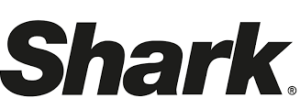




 Afrikaans
Afrikaans Albanian
Albanian Amharic
Amharic Arabic
Arabic Armenian
Armenian Azerbaijani
Azerbaijani Basque
Basque Belarusian
Belarusian Bengali
Bengali Bosnian
Bosnian Bulgarian
Bulgarian Catalan
Catalan Cebuano
Cebuano Chichewa
Chichewa Chinese (Simplified)
Chinese (Simplified) Chinese (Traditional)
Chinese (Traditional) Corsican
Corsican Croatian
Croatian Czech
Czech Danish
Danish Dutch
Dutch English
English Esperanto
Esperanto Estonian
Estonian Filipino
Filipino Finnish
Finnish French
French Frisian
Frisian Galician
Galician Georgian
Georgian German
German Greek
Greek Gujarati
Gujarati Haitian Creole
Haitian Creole Hausa
Hausa Hawaiian
Hawaiian Hebrew
Hebrew Hindi
Hindi Hmong
Hmong Hungarian
Hungarian Icelandic
Icelandic Igbo
Igbo Indonesian
Indonesian Irish
Irish Italian
Italian Japanese
Japanese Javanese
Javanese Kannada
Kannada Kazakh
Kazakh Khmer
Khmer Korean
Korean Kurdish (Kurmanji)
Kurdish (Kurmanji) Kyrgyz
Kyrgyz Lao
Lao Latin
Latin Latvian
Latvian Lithuanian
Lithuanian Luxembourgish
Luxembourgish Macedonian
Macedonian Malagasy
Malagasy Malay
Malay Malayalam
Malayalam Maltese
Maltese Maori
Maori Marathi
Marathi Mongolian
Mongolian Myanmar (Burmese)
Myanmar (Burmese) Nepali
Nepali Norwegian
Norwegian Pashto
Pashto Persian
Persian Polish
Polish Portuguese
Portuguese Punjabi
Punjabi Romanian
Romanian Russian
Russian Samoan
Samoan Scottish Gaelic
Scottish Gaelic Serbian
Serbian Sesotho
Sesotho Shona
Shona Sindhi
Sindhi Sinhala
Sinhala Slovak
Slovak Slovenian
Slovenian Somali
Somali Spanish
Spanish Sundanese
Sundanese Swahili
Swahili Swedish
Swedish Tajik
Tajik Tamil
Tamil Telugu
Telugu Thai
Thai Turkish
Turkish Ukrainian
Ukrainian Urdu
Urdu Uzbek
Uzbek Vietnamese
Vietnamese Welsh
Welsh Xhosa
Xhosa Yiddish
Yiddish Yoruba
Yoruba Zulu
Zulu