Jabra Talk 25 Bluetooth Owner Manual

JABRA Talk 25 FEATURES
- Superior Active Noise Cancellation (ANC)
- Integrated busylight to enhance your productivity
- Multi Use connectivity to two Bluetooth® devices, enabling you take calls and listen to music from the same headset
- HD voice and world class speakers
- Up to 30 meter/100 feet Bluetooth connectivity.
Overview

How to wear
Position the microphone close to your mouth (2 cm or 3/4 inch). The microphone is bendable for personal preference.
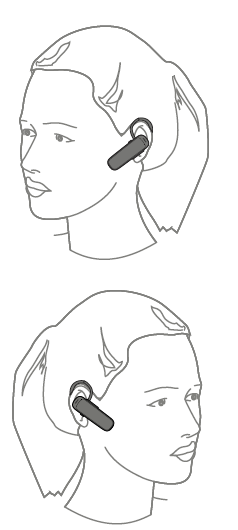
HOW TO CHARGE THE BATTERY
Plug the headset into any available USB port on your PC using the supplied USB cable.
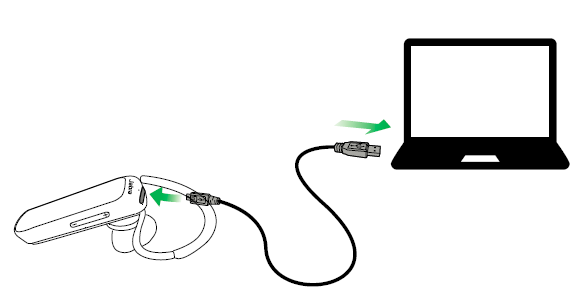
Replacing the ear cushions
Rotate the ear cushions counter-clockwise and gently pry them off to completely remove them from the headset. To attach the new ear cushions, place them in the same position and rotate clockwise to lock them in place.Do not use or wear the headset when the ear cushions are not attached. Replacement ear cushions can be purchased via jabra.com/ accessories.When the PC is turned off, the headset will continue to charge only when the charging stand is plugged into a powered USB port.
Using the USB charging cable
Plug the supplied USB charging cable into a USB port on your PC, docking station, or wall charger.It takes approx. 3 hours to fully charge the headset.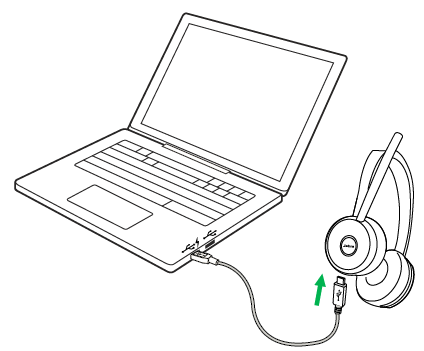
Battery status
To hear the current headset battery status,wear the headset and press the Volume up or Volume down button when not on a call or listening to music
How to connect
- Turn the headset on (set the On/off switch to the On position).
- Press and hold (3 secs) the Answer/end button until the Bluetooth indicator flashes blue, and pairing mode is announced in the headset.
- Follow the voice-guided pairing instructions to pair to your Bluetooth device.

To hear music in the headset you may need to select the Jabra Link 380 as the playback device in your operating system’s audio settings. To manually pair the Jabra Talk 25 with the Jabra Link 380, download and use Jabra Direct or Jabra Suite for Mac.
How to use

JABRA ASSIST APP
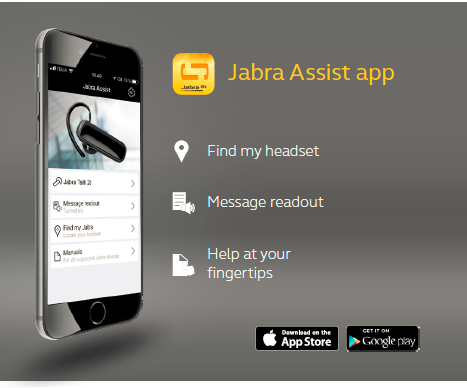
Voice guidance
The voice guidance can be switched on/off by holding the Mute button for 5 seconds, or by using Jabra Direct software on your PC (jabra.com/direct).
Busy lights
The Busy lights on the headset automatically light up red when you are on a call to indicate to colleagues that you are busy. To manually switch the Busy lights on/off, press the Volume up and Volume down buttons simultaneously.To de-activate the Busylight function entirely,hold the Volume up and Volume down buttons simultaneously for 5 seconds. De-activating the Busylight function will prevent the use of the Busylight.To re-activate the Busylight function, hold the Volume up and Volume down buttons simultaneously for 5 seconds.
Factory reset
Resetting the Jabra Talk 25 clears the list of paired Bluetooth devices and all personalized settings.To perform a factory reset, hold the Answer/End call button and the Volume up button at the same time for 5 seconds
Software
Jabra Direct
Jabra Direct is PC software designed to support, manage and enable optimal functionality for Jabra devices.
Download via jabra.com/direct
Suite for Mac
Suite for Mac is software designed to support, manage and enable optimal functionality for Jabra devices on Apple computers.Download via jabra.com/supportpages/jabra-suite-for-mac
Firmware update
Firmware updates improve performance, or add new functionality to Jabra devices.
- Connect the Jabra Talk 25 to a PC using the USB cable, charging stand, or Jabra Link 380.
- Install Jabra Direct on your PC, or Suite for Mac on your Mac.
- Use Jabra Direct or Suite for Mac to check for the latest firmware updates.
warned. GPS & Media Streaming
Talk25 gets the most out of your media by letting you stream GPS directions, music and podcasts wirelessly from your phone. It also comes with voice guidance, alerts you when you need to charge your device, and provides connectivity updates.
Normal call.
Energy Saving Technology offers up to 8 hours of talk time and up to 10 days of standby time for reliable Bluetooth wireless calling all day on a single charge. With its Power Nap feature, Talk 25 saves battery power by turning itself off one hour after disconnecting from the device. HD calls. Crystal clear calls Enjoy calls with the omnidirectional microphone and 11mm dynamic speaker optimized for high quality, crystal clear calls.
Easy to use
to 8 pairs, connect two at the same time (MultiUse™) wear style ear wear style (with or without ear) app support Jabra Assist app.
Support
HOW TO CARE FOR YOUR HEADSET
- Always store the headset with the power off and safely protected
- Avoid storage at extreme temperatures (above 35°C/95°F or below -20°C/-4°F). This can shorten battery life and may affect headset operation.
- Do not expose the headset to rain or other liquids
© 2018 GN Audio. All rights reserved. Jabra® is a registered trademark of GN Audio. The Bluetooth® word mark and logos
are owned by the Bluetooth SIG, Inc. and any use of such marks by GN Audio is under license.
REFERENCE
https://www.jabra.com/bluetooth-headsets/jabra-talk-45





