ACREO Open Buds Kids Open Ear Headphones for Kids Manual

Package Contents
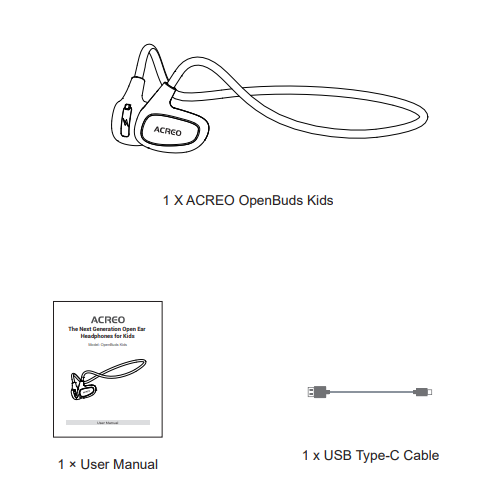
Function Instructions
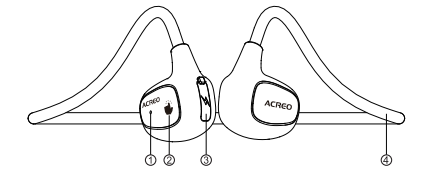
- LED Indicator
- Touch area
- Type-C Charging Port
- HeadBand with Memory Steel Wire
Touch Control Instructions
| Power on | Press and hold ” |
| Power Off | Press and hold ” |
| Play/Pause | Press ” |
| Next Track | Press ” |
| Previous Track | Press ” |
| Volume + | Press ” |
| Volume – | Press ” |
| Answer/Hang up | Short press ” |
| Reject to Answer the Call | Press ” |
| Restore factory settings | Short press ” |
Quick Start Guide
- When using the OpenBuds Kids for the first time, please power on the headphones via touch and hold for 5 seconds, the headphones will automatically come into the pairing mode.

- If the product is in pairing mode, it will display”ACREO OpenBuds Kids” as the Bluetooth name on the smartphone, please select and connect.

- After being connected successfully, it will be ready to play music, make calls, and so on.

Note:
When the headphone is not in the connection status for more than 5 minutes, the headphone will automatically shut down.
How to Charge the Headphone
Make sure the headphone is fully charged before first use.
- The headphone has a built-in li-on battery, which must be charged at least once every 2 months if it is not used for a long time.
- Use the USB type C cable to charge the headphones, you can use any USB power input 5V 500mA adapter included, and the computer USB port is fine.
- When charging, the headphones will automatically shut down, and the indicator light shows below.
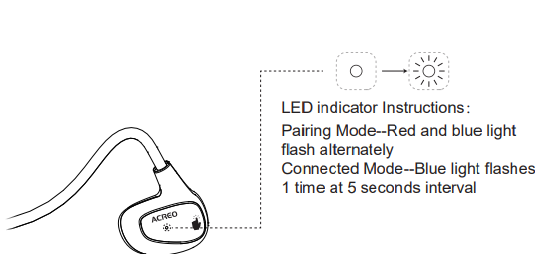
Restore factory settings
If the headset is stuck or other functions cannot be used normally, you can click “![]() ” red and blue lights on twice for 3 seconds, the red and blue lights will flash alternately, and the headset will be restored to factory Settings
” red and blue lights on twice for 3 seconds, the red and blue lights will flash alternately, and the headset will be restored to factory Settings
FCC Statement
This device complies with part 15 of the FCC Rules. Operation is subject to the following two conditions: (1) This device may not cause harmful interference, and (2) this device must accept any interference received, including interference that may cause undesired operation
This equipment has been tested and found to comply with the limits for a Class B digital device, pursuant to part 15 of the FCC Rules. These limits are designed to provide reasonable protection against harmful interference in a residential installation. This equipment generates, uses and can radiate radio frequency energy and, if not installed and used in accordance with the instructions, may cause harmful interference to radio communications.
However, there is no guarantee that interference will not occur in a particular installation. If this equipment does cause harmful interference to radio or television reception, which can be determined by turning the equipment off and on, the user is encouraged to try to correct the interference by one or more of the following measures:
- Reorient or relocate the receiving antenna.
- Increase the separation between the equipment and the receiver.
- Connect the equipment to an outlet on a circuit different from that to which the receiver is connected.
- Consult the dealer or an experienced radio/TV technician for help. Caution: Any changes or modifications to this device not explicitly approved by the manufacturer could void your authority to operate this equipment.
RF Exposure Information
The device has been evaluated to meet general RF exposure requirements. The device can be used in portable exposure conditions without restriction.
REFERENCE LINK


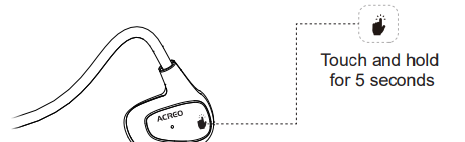
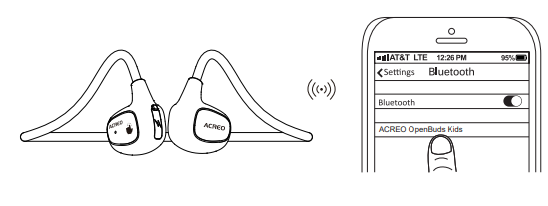


 Afrikaans
Afrikaans Albanian
Albanian Amharic
Amharic Arabic
Arabic Armenian
Armenian Azerbaijani
Azerbaijani Basque
Basque Belarusian
Belarusian Bengali
Bengali Bosnian
Bosnian Bulgarian
Bulgarian Catalan
Catalan Cebuano
Cebuano Chichewa
Chichewa Chinese (Simplified)
Chinese (Simplified) Chinese (Traditional)
Chinese (Traditional) Corsican
Corsican Croatian
Croatian Czech
Czech Danish
Danish Dutch
Dutch English
English Esperanto
Esperanto Estonian
Estonian Filipino
Filipino Finnish
Finnish French
French Frisian
Frisian Galician
Galician Georgian
Georgian German
German Greek
Greek Gujarati
Gujarati Haitian Creole
Haitian Creole Hausa
Hausa Hawaiian
Hawaiian Hebrew
Hebrew Hindi
Hindi Hmong
Hmong Hungarian
Hungarian Icelandic
Icelandic Igbo
Igbo Indonesian
Indonesian Irish
Irish Italian
Italian Japanese
Japanese Javanese
Javanese Kannada
Kannada Kazakh
Kazakh Khmer
Khmer Korean
Korean Kurdish (Kurmanji)
Kurdish (Kurmanji) Kyrgyz
Kyrgyz Lao
Lao Latin
Latin Latvian
Latvian Lithuanian
Lithuanian Luxembourgish
Luxembourgish Macedonian
Macedonian Malagasy
Malagasy Malay
Malay Malayalam
Malayalam Maltese
Maltese Maori
Maori Marathi
Marathi Mongolian
Mongolian Myanmar (Burmese)
Myanmar (Burmese) Nepali
Nepali Norwegian
Norwegian Pashto
Pashto Persian
Persian Polish
Polish Portuguese
Portuguese Punjabi
Punjabi Romanian
Romanian Russian
Russian Samoan
Samoan Scottish Gaelic
Scottish Gaelic Serbian
Serbian Sesotho
Sesotho Shona
Shona Sindhi
Sindhi Sinhala
Sinhala Slovak
Slovak Slovenian
Slovenian Somali
Somali Spanish
Spanish Sundanese
Sundanese Swahili
Swahili Swedish
Swedish Tajik
Tajik Tamil
Tamil Telugu
Telugu Thai
Thai Turkish
Turkish Ukrainian
Ukrainian Urdu
Urdu Uzbek
Uzbek Vietnamese
Vietnamese Welsh
Welsh Xhosa
Xhosa Yiddish
Yiddish Yoruba
Yoruba Zulu
Zulu