Protoarc EK01 Advanced Ergonomic Split Keyboard User Manual

Product Features

Keyboard Backlit Switch:
The first press turns on the backlight dimly; The second press, brightens to medium brightness; The third press, turns the light to its brightest; The fourth press, turns off the backlit. After 30 seconds of inactivity, the backlight turns off, press any key to wake up, the keyboard and backlight will automatically enter deep sleep mode after 30 minutes, press any key to wake up the keyboard, and the backlight needs to be turned on again.
2.4G Connection

Bluetooth Connection

Windows 10 OS
- Click “Bluetooth Devices.

Mac OS
Please complete the Bluetooth connection step 6 before pairing. ( Click “System Preferences” on Mac.

iOS
Please complete the Bluetooth connection step 23 before pairing.
- Click “Setting on the device and then turn ON Bluetooth.

Android OS
Please complete the Bluetooth connection step 123 before pairing.
- Click Setting” on the device and then turn on Bluetooth.

How to Switch Device Channels
After pairing/connection, simply press the channel button to switch to the corresponding device.

Keyboard Charging

When the battery is low, the white indicator light on the button of the channel in use will start to flash until the device shuts down. Please charge the keyboard as soon as possible to ensure it has sufficient power for stable connection. If the battery is too low, it may cause poor connection quality, resulting in delays or other problems while using. Charge in time to avoid these problems. Power indicator light is red while charging, and will turn green when fully charged. A full charging cycle is about 2 to 3 hours.
Multimedia Function Button
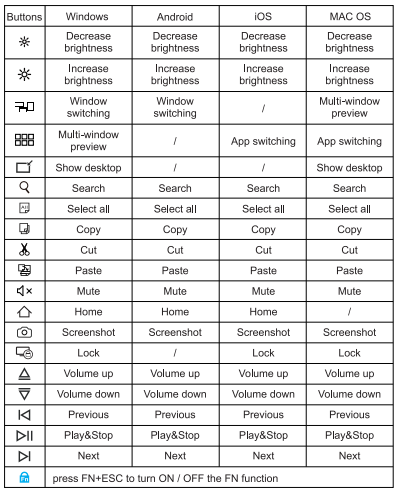
Note: The FN function is for alternate commands (F1-F12 & multimedia functions are dual-use keys).
Product Specification

Tips
- If keyboard fails to connect, switch the keyboard power OFF then turn it back ON, retry the Bluetooth connection procedures again. Clear the current Bluetooth connection list, remove current devices and then reconnect.
- To switch to a already connected channel, please wait for 3 seconds after pressing the switch device button for it to respond.
- The keyboard has memory function, when a keyboard channel is successfully connected, that channel connection will remain connected in the default channel. The corresponding indicator light will be on.
Sleep Mode
- When the keyboard stays idle for more than 30 minutes, it will automatically enter sleep mode and the indicator light will be off.
- To wake the keyboard, simply press any key on the keyboard and it will be ready within 3 seconds. The indicator light will turn on again.
What’s In Package
- 1* Wireless Bluetooth Keyboard
- 1* USB Receiver
- 1* Type-C Charging Cable
- 1* User Manual
DOWNLOAD PDF LINK




