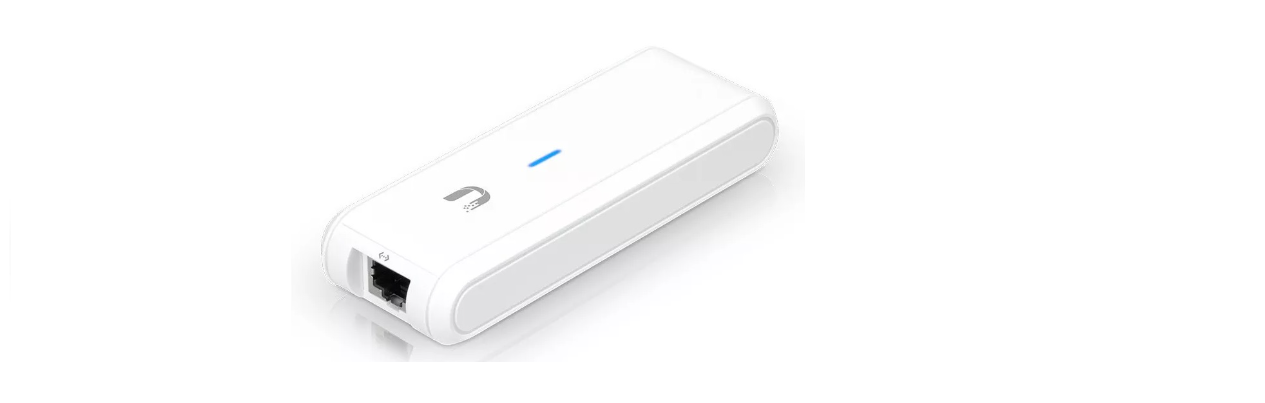UBIQUITI UC-CK Unifi Cloud Key User Manual

Introduction
Thank you for purchasing the Ubiquiti Networks® UniFi® Cloud Key. This Quick Start Guide is designed to guide you through installation and also includes warranty terms.
Package Contents

Hardware Overview
Front Panel LED

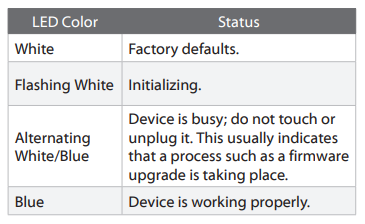
Side Panel

Shutdown
Press the Shutdown button to initiate a graceful shutdown (all services will be shut down and the CPU will remain active). After pressing the button, wait until the LED goes off, and then unplug the Cloud Key.
Hardware Installation
- Connect the Ethernet Cable to the Ethernet port.

- Connect the other end of the Ethernet Cable to a port on a network switch, such as a UniFi Switch.

Powering the UniFi Cloud Key
Use an 802.3af-compliant switch, such as a UniFi Switch, or a USB power source (not included).
UniFi Switch
The UniFi Cloud Key can be powered by a UniFi PoE Switch or other 802.3af-compliant switch.

USB Power Source
Connect the USB cable (not included) from the UniFi Cloud Key directly to a USB power source (5V, minimum 1A).

Software Installation
The UniFi Controller software is pre-installed on the UniFi Cloud Key. Use one of the following methods to launch the software:
- If you are using Chrome, go to the Chrome Instructions section (recommended).
- If you are using a different web browser, go to the Instructions for Other Web Browsers section.
Instructions for Other Web Browsers
- Ensure that your host system is on the same Layer-2 network as the UniFi Cloud Key.
- The UniFi Cloud Key is set to DHCP by default, so it will try to automatically obtain an IP address. Assign a specific IP address to the UniFi Cloud
Key, or check the DHCP server for its IP address.
Note: The default fallback IP address of the UniFi Cloud Key is 192.168.1.30. - Launch the web browser. In the address field, type https:// followed by the appropriate IP address. Press enter (PC) or return (Mac).

- Click Manage to run the UniFi Setup Wizard.

Note: You can click Configure to change the settings of the UniFi Cloud Key. The default login is ubnt/ubnt. - The UniFi Setup Wizard screen appears. Follow the on-screen instructions. Then, click Finish to save your changes.
Note: For step-by-step instructions, refer to the User Guide, which is available at www.ubnt.com/download/unifi.

After the UniFi Setup Wizard is finished, the UniFi Controller management interface will appear. Log in with the Admin Name and Password that you created, and then you can manage your UniFi devices and view network statistics using the UniFi Controller management interface. For information on configuring and using the UniFi Controller software, refer to the User Guide.
Specifications

Electrical Safety Information
- Compliance is required with respect to voltage, frequency, and current requirements indicated on the manufacturer’s label. Connection to a different power source than those specified may result in improper operation, damage to the equipment or pose a fire hazard if the limitations are not
followed. - There are no operator serviceable parts inside this equipment. Service should be provided only by a qualified service technician.
Limited Warranty
UBIQUITI NETWORKS, Inc (“UBIQUITI NETWORKS”) warrants that the product(s) furnished hereunder (the “Product(s)”) shall be free from defects in material and workmanship for a period of one (1) year from the date of shipment by UBIQUITI NETWORKS under normal use and operation. UBIQUITI NETWORKS’ sole and exclusive obligation and liability under the foregoing warranty shall be for UBIQUITI NETWORKS, at its discretion, to repair or replace any Product that fails to conform to the above warranty during the above warranty period. The expense of removal and reinstallation of any Product is not included in this warranty. The warranty period of any repaired or replaced Product shall not extend beyond its original term.
Limited Warranty
ui.com/support/warranty
The limited warranty requires the use of arbitration to resolve disputes on an individual basis, and, where applicable, specify arbitration instead of jury trials or class actions.
Safety Notices
- Read, follow, and keep these instructions.
- Heed all warnings.
- Only use attachments/accessories specified by the manufacturer.
WARNING: Hot Surface. Do not touch.
WARNING: Do not use this product in a location that can be submerged by water.
WARNING: Avoid using this product during an electrical storm. There may be a remote risk of electric shock from lightning.
Electrical Safety Information
- Compliance is required with respect to voltage, frequency, and current requirements indicated on the manufacturer’s label. Connection to a different power source than those specified may result in improper operation, damage to the equipment or pose a fire hazard if the limitations are not followed.
- There are no operator serviceable parts inside this equipment. Service should be provided only by a qualified service technician.
FCC
Changes or modifications not expressly approved by the party responsible for compliance could void the user’s authority to operate the equipment. This device complies with Part 15 of the FCC Rules.
- This device may not cause harmful interference, and
- This device must accept any interference received, including interference that may cause undesired operation.
NOTE: This equipment has been tested and found to comply with the limits for a Class A digital device, pursuant to part 15 of the FCC Rules. These limits are designed to provide reasonable protection against harmful interference when the equipment is operated in a commercial environment. This equipment generates, uses, and can radiate radio frequency energy and, if not installed and used in accordance with the instruction manual, may cause harmful interference to radio communications. Operations of this equipment in a residential area is likely to cause harmful interference in which case the user will be required to correct the interference at his own expense.
Industry Canada
CAN ICES-3(A)/NMB-3(A)
This Class A digital apparatus complies with Canadian ICES-003.
CE Marking
CE marking on this product represents the product is in compliance with all directives that are applicable to it.
RoHS/WEEE Compliance Statement
European Directive 2012/19/EU requires that the equipment bearing this symbol on the product and/or its packaging must not be disposed of with unsorted municipal waste. The symbol indicates that this product should be disposed of separately from regular household waste streams. It is your responsibility to dispose of this and other electric and electronic equipment via designated collection facilities appointed by the government or local authorities. Correct disposal and recycling will help prevent potential negative consequences to the environment and human health. For more detailed information about the disposal of your old equipment, please contact your local authorities, waste disposal service, or the shop where you purchased the product.
Online Resources
- Support help.ui.com
- Community community.ui.com
- Downloads downloads.ui.com
©2018-2019 Ubiquiti Inc. All rights reserved. Ubiquiti, Ubiquiti Networks, the Ubiquiti U logo, the Ubiquiti beam logo, and UniFi Protect are trademarks or registered trademarks of Ubiquiti Networks, Inc. in the United States and in other countries. Apple, the Apple logo, and iPhone are trademarks of Apple Inc., registered in the U.S. and other countries. App Store is a service mark of Apple Inc. Android, Google, Google Play, the Google Play logo and other marks are trademarks of Google Inc. All other trademarks are the property of their respective owners.
REFERENCE
https://www.netxl.com/wifi-access-points/ubiquiti-unifi-cloud-key-controller/