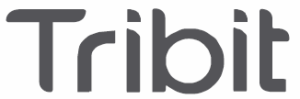Tribit BTH95 H1 Wireless Earbuds Manual

Package Contents
Download and install the Tribit App from Google Play or Apple Store on your device. Use the app to customize the EQ, upgrade the firmware, or restore the factory setting of your Tribit products, including the MoveBuds H1.

Power ON / Power OFF

Bluetooth Connection Instructions

Setting up your MoveBuds H1 the first time
Turn on theTribit BTH95 H1 Wireless Earbuds activate the Bluetooth function on your desired device, and search for other Bluetooth enabled devices. Find the device name “Tribit MoveBuds H1” to initiate the connection.
Future usage with the MoveBuds H1
Once paired, the MoveBuds H1 will automatically connect to the last connected device when turned on.
Connecting the MoveBuds H1 with other devices
Method 1: Disconnect the currently connected Bluetooth device, and the MoveBuds H1 will automatically return to
Bluetooth pairing mode.
Method 2: Place the MoveBuds H1 back into the charging case. Hold down the button on the charging case for five seconds until its indicators flash three times. The MoveBuds H1 will be ready to pair with a new device when removed from the case.
Wearing Your Move Buds H1
The left earbud is placed on the right side of the charging case, while the right earbud is placed on its left side. Ensure you are putting the correct earbud into your ear before attempting to wear it.

Replace the Ear Tips
Five pairs of different-sized ear tips are provided to ensure you have the best choice for your ears.

Button Functionality

Left Earbud
Single-click:Play/pause the music / Answer a call.
Double-click: Previous track / End a call.
Click three times: Activate the voice assistant in a non-conversation state.
Hold down: Decrease the volume / Reject an incoming call.
Hold (six seconds) down : While off, this will turn on the left earbud.
Down Hold(ten seconds): Turn off both earbuds.
Right Earbud
Single-click:Play/pause the music / Answer a call.
Double-click: Next track / End a call.
Click 3 times: Ambient mode.
Move Buds H1 Indicator Light Instruction Power ON/OFF: The white indicator will flash for one second before turning on/off.
Power ON/OFF: The white indicator will flash for one second before turning on/off.
Bluetooth Pairing: The white indicator will flash slowly while in pairing mode.
Connection Successful: The white indicator will turn off.
Re-connecting: The white indicator breathes slowly.
Low Battery: The white indicator flashes rapidly.
Charging Instruction
Charging the Move Buds H1
Place the Move Buds H1 back into the charging case and close the cover to start charging. If both the case’s left and right light indicators are on, your MoveBuds H1 are successfully charging.
It takes about 90 minutes for the Move Buds H1 to fully charge.
Charging the Charging Case
The charging cases indicators will breathe during charging, producing a solid glow.
The MoveBuds H1 charging case takes 120 minutes to charge fully.
Reset
To reset the MoveBuds H1, place the MoveBuds H1 back into the charging case and hold down the button on the case for ten seconds. The charging case’s lights will flash twice to indicate a successful reset.
Note: After resetting your Move Buds H1, you must delete the pairing record on your previously connected device and search for earbuds again to reestablish a connection.
Safety Tips
- Do not dismantle or modify the MoveBuds H1 for any reason. The warranty will not cover any resulting malfunction due to modifications.
- The opening and closing edge of the charging case is much sharper than other
Working Frequency & Transmitting Power
- Working Frequency: 2402 MHz ~ 2480 MHz
- Transmitting Power: -6 ~ 4dBm
Battery Life and Charging Data Declaration
The MoveBuds H1 battery life, charging time, and charging case come from the ThousandShores Group’s Laboratory. ThousandShores Group reserves the right to adjust, revise, or add stipulations to this user’s manual. Visit our website Tribit.com
FCC Statement
Changes or modifications not expressly approved by the party responsible for compliance could void the user’s authority to operate the equipment.This equipment has been tested and found to comply with the limits for a Class B
digital device, pursuant to Part 15 of the FCC Rules.If this equipment does cause harmful interference to radio or television reception, which can be determined by turning the equipment off and on, the user is encouraged to try to correct the interference by one or more of the following measures:
- Reorient or relocate the receiving antenna.
- Increase the separation between the equipment and receiver.
- Connect the equipment into an outlet on a circuit different from that to which the receiver is connected.
- Consult the dealer or an experienced radio/TV technician for help.
IC Caution
This device complies with Industry Canada licence-exempt RSS standard(s).Operation is subject to the following two conditions: (1) This device may not cause interference, and (2) This device must accept any interference, including interference that may cause undesired operation of the device.
Qualcomm aptX
Qualcomm aptX is a product of Qualcomm Technologies, Inc. and/or its subsidiaries.
Qualcomm is a trademark of Qualcomm Incorporated, registered in the United States and other countries.
aptX is a trademark of Qualcomm Technologies International, Ltd., registered in the United States and other countries.